Import Categories & Payees
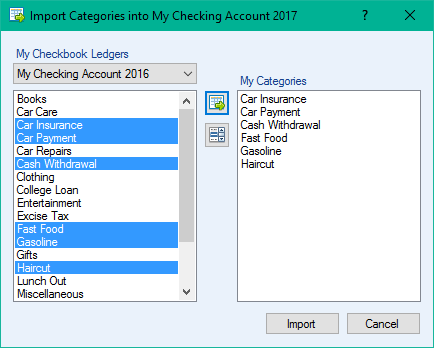
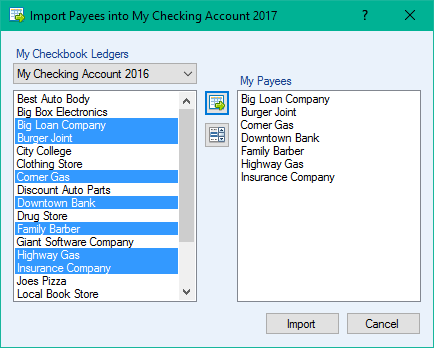
![]() Import Categories and
Import Categories and ![]() Import Payees allow you to load in
Import Payees allow you to load in ![]() Categories and
Categories and![]() Payees from other ledgers for use in your currently open ledger. Follow the steps below to import items into your ledger. Categories are used in the example below; you will notice in the images above that both Import Categories & Import Payees work the same way.
Payees from other ledgers for use in your currently open ledger. Follow the steps below to import items into your ledger. Categories are used in the example below; you will notice in the images above that both Import Categories & Import Payees work the same way.
- Click the
 Categories button (also found in View). This will open the Categories window.
Categories button (also found in View). This will open the Categories window.
- Click the
 Import Categories button in the toolbar. This will open the window shown in the image above.
Import Categories button in the toolbar. This will open the window shown in the image above.
- Select the ledger you want to import categories from in the drop-down menu. All the categories from that ledger will be loaded in the list on the left.
- Select the categories you want from the list on the left and click the
 Add button.
Add button.
- If you want to add all of the categories click the
 Select All button, then click the
Select All button, then click the  Add button.
Add button.
- If you only want to add specific categories hold down the Ctrl key on your keyboard while selecting the items you want. Once you have selected the items you want, release the Ctrl key, then click the
 Add button.
Add button.
- If you want to add all of the categories click the
- Once you are finished adding categories click the Import button.