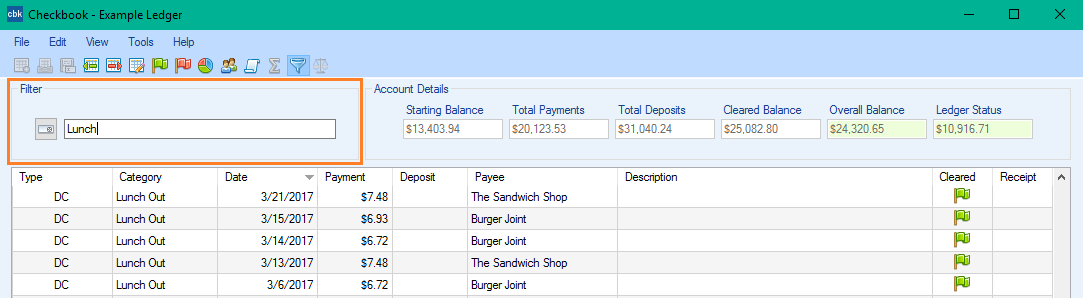![]() Quick Filter allows you to perform a search based on text typed into a search box. Once you have found the transactions you want you can
edit them just as you normally would. To start your filtered search follow the steps below.
Quick Filter allows you to perform a search based on text typed into a search box. Once you have found the transactions you want you can
edit them just as you normally would. To start your filtered search follow the steps below.
- Click the
 Quick Filter button (also found in Tools) to show the search box.
Quick Filter button (also found in Tools) to show the search box.
- Type a word or phrase to search for. If your phrase contains spaces Checkbook will treat it as one word. The transactions containing the word or phrase will be loaded as you type.
You can search all the fields in your ledger. You can even filter your
 Cleared or
Cleared or Uncleared transactions by typing True for cleared or False for uncleared, but you didn't hear that from me
Uncleared transactions by typing True for cleared or False for uncleared, but you didn't hear that from me .
.
- If you want to clear the search box click the
 Clear Filter button.
Clear Filter button.
- When you are done using Quick Filter click the
 Quick Filter button or menu item again to toggle it off.
Quick Filter button or menu item again to toggle it off.
If you need to perform a more specific search try ![]() Advanced Filter
Advanced Filter